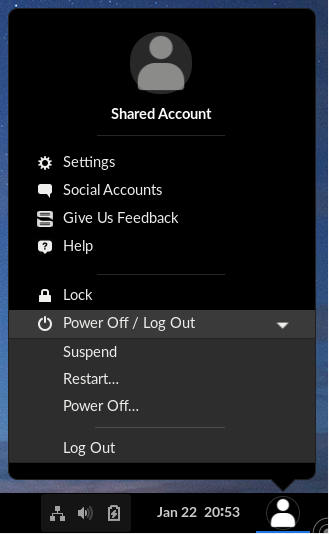Visual overview of the Endless OS Desktop
Endless OS is a Linux based operating system which provides a simplified and streamlined user experience using a customized desktop environment forked from GNOME 3.
Endless OS features a completely reimagined user interface designed to stay out of your way, minimize distractions, and help you get things done. When you first log in, you will see the desktop with the list of pre-installed applications and the taskbar.
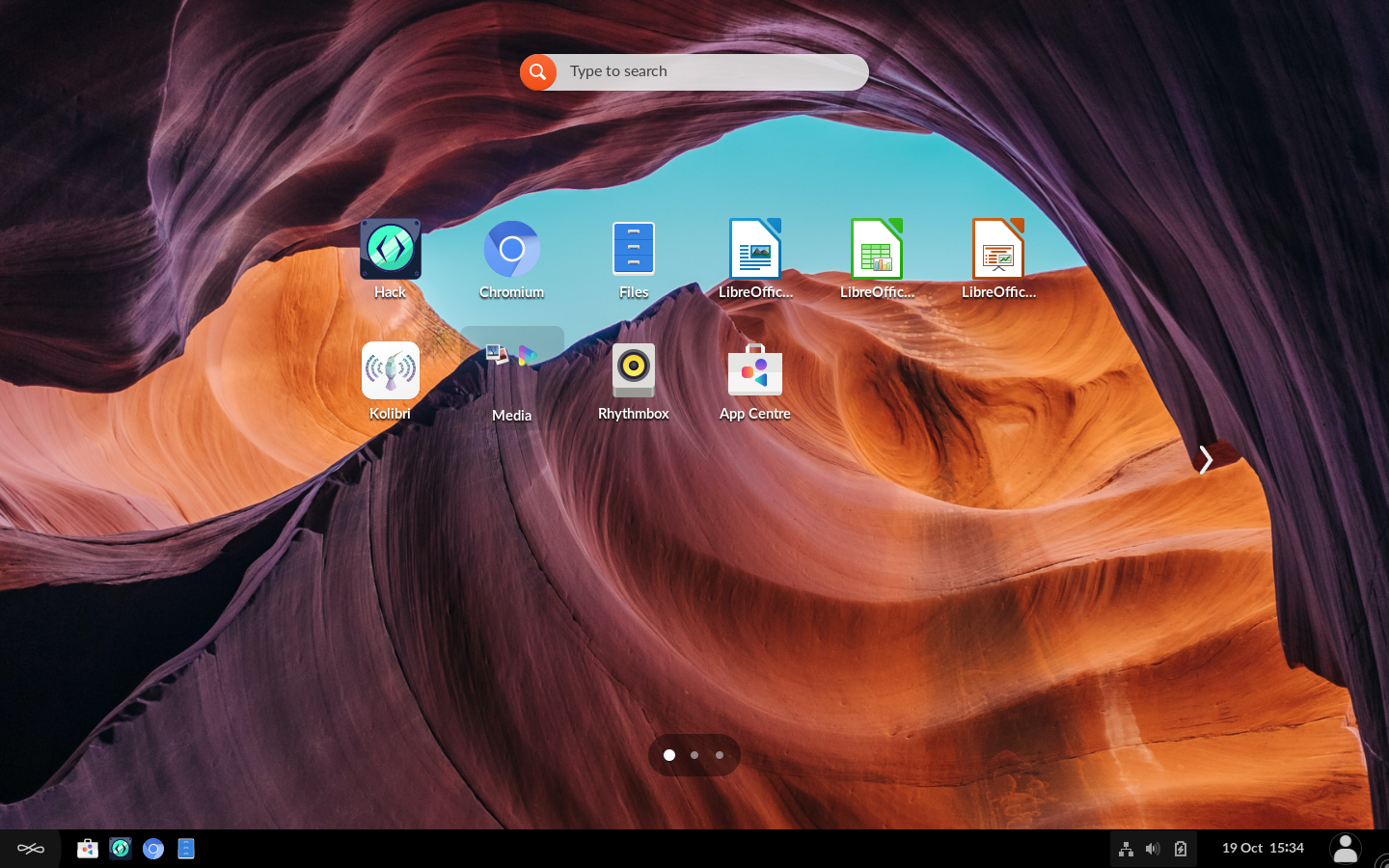
The taskbar provides access to your windows and applications, your calendar and appointments, and system properties like sound, networking, and power. In the system menu in the taskbar, you can change the volume or screen brightness, edit your Wi-Fi connection details, check your battery status, log out or switch users, and turn off your computer.
If you have a screen that supports vertical or horizontal rotation, you can also quickly rotate the screen from the system menu. If your screen does not support rotation, you will not see the button.
Desktop

To access your windows and applications, click the Endless button at the bottom left corner of the screen.
On the left side of the taskbar, you will find a list of your favorite and running applications. You may click any icon here to open that application; if the application is already running, it will have a small dot below its icon. Clicking its icon will bring up the most recently used window.
Right-clicking the icon displays a menu that allows you to add/remove the application to/from your favorites or in case the application is already running the menu displays an option to quit the application.
Clicking the Endless button allows you to toggle between the desktop and the running applications.

Click the Endless button at the bottom left corner of the screen or press the Super key to display the desktop. This shows you all the applications installed on your computer. Click any application to run it. You can add the application to your favorite list by right-clicking on the application. Your favorite applications stay in the taskbar even when they’re not running, so you can access them quickly.
There are multiple pages of applications on the desktop. Click the right and left arrows by the icon grid to switch between them, or use your mouse’s scroll wheel. The dot indicator below the icon grid shows which page is currently in view.
You can also switch between pages of applications by swiping left and right with two fingers.
ساعت، تقویم و قرارهای ملاقات
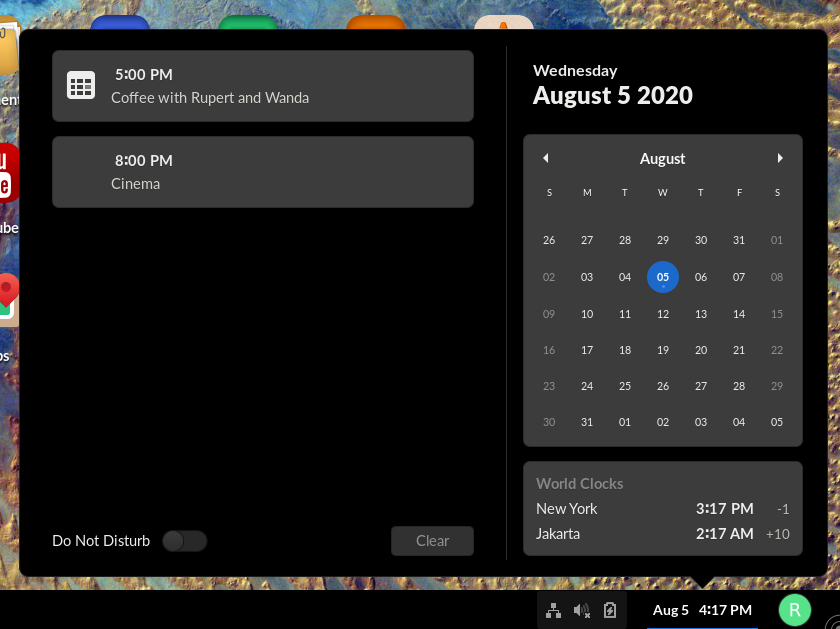
Click the clock on the taskbar to see the current date, a month-by-month calendar, a list of your upcoming appointments and new notifications. You can also open the calendar by pressing Super+M. You can access the date and time settings and open your full calendar application directly from the menu.
صفحهٔ قفل
When you lock your screen, or it locks automatically, the lock screen is displayed. In addition to protecting your desktop while you’re away from your computer, the lock screen displays the date and time. It also shows information about your battery and network status.
فهرست پنجره

The window list within the taskbar provides access to all your open windows and applications and lets you quickly minimize and restore them.